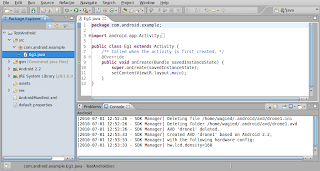Creating an ANDROID project basically involves
1. Creating an virtual device for emulating a physical mobile device
2. Creating a New Project
Important points:
Android programs are Java programs- so Java package naming conventions apply.
User-interface components can be created programmatically and declaratively.
However, best-practices suggest separating the view presentation layer from the logic layer.
The main entry point: A class which extends the Activity super class (simplest case) containing a function called onCreate( Bundle bunde)
Data-binding occurs via an automatically generated R.java file for accessing variables from *.xml based files.
1. Create an AVD - Android Virtual Device by clicking on the Android-ICON
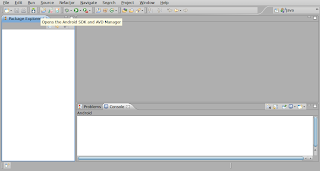
Specify details of the new AVD
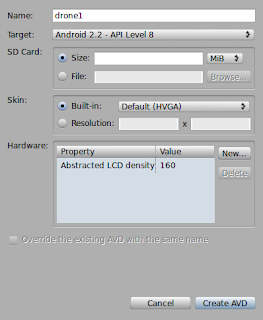+.png)
2. Create a New Android Project

Specify the following details...and then Click FINISH
Project Name: TestAndroid
Build Target: Android 2.2
Application Name: TestAndroid
Package Name: com.android.example
Create Activity: Eg1

3. Project and main Activity is created!